
Last updated on:
Sunday, July 06, 2008
Software
- Linux/390 Distributions
- Linux/390 Patches
- Hercules - An S/390 Hardware Emulator
Information
- Large numbers of links
- Linux/390 HOWTOs
- IBM's Linux/390 pages
- Distribution Contents
- IBM VM and Linux Resources
- Linux man pages
- Notes & Observations
- Top 10 reasons to run Linux on VM
- Linux/390 at Princeton University
- i/370 Port, aka Bigfoot
- linuxvm.org Archives
Community
- Community Members
- Linux-390 Listserv
- Linux/390 Presentations
- Linux/390 Subscribers
- Linux/390 Survey Results
News
Fun
Credits

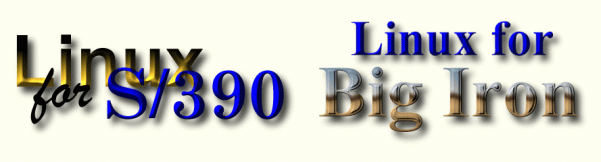
Red Hat Linux LPAR Mode Cloning Process
Contributed by Mike W. Nettles, January 2007.This HOWTO will show two different methods of cloning a Red Hat Linux system running in an LPAR. The first will use native Linux tools, and the second will use MVS tools.
The first scenario will use one Linux system (linux1) to copy a second Linux system (linux2) to yet a third Linux system (linux3). The Linux LPARs and their respective DASD volumes are:
- linux1 - BB28
- linux2 - BB29
- linux3 - BB2A
- On the linux1 system, create a mount point for BB2A
mkdir /mnt/bb2a
- Shut down the linux2 and linux3 systems (if either are up).
- On linux1, bring BB29 and BB2A online
chccwdev -e 0.0.BB29 chccwdev -e 0.0.BB2A
- Figure out what device names were assigned to the volumes:
grep -i -E "bb2a|bb29" /proc/dasd/devices
For this example, we will assume that BB29 was /dev/dasdb, with a single partition of /dev/dasdb1, and BB2A was /dev/dasdc. - Format the target volume
dasdfmt -b 4096 -P -f /dev/dasdc
Verify the device address being formatted and reply "yes" - Create a partition on the target volume
fdasd -a /dev/dasdc
Strictly speaking, this step is not necessary, since the following steps will copy the partition table over along with all the other data. Still, it's not a bad practice to do it anyway. - Double check the DASD device names against addresses before copying
cat /proc/dasd/devices
- Copy BB29 to BB2A
dd if=/dev/dasdb of=/dev/dasdc
- Mount the target volume file system
mount /dev/dasdc1 /mnt/bb2a
If it mounts without any errors, the copy was very likely successful. Now we will modify the target volume so that it will be usable as linux3. - Update the file system label
e2label /dev/dasdc1 BB2A
- Edit the following files
- /mnt/bb2a/etc/sysconfig/network
- Change the HOSTNAME to linux3
- /mnt/bb2a/etc/sysconfig/network-scripts/ifcfg-eth0
- Change the IP address
- /mnt/bb2a/etc/hosts
- Change the hostname to linux3
- Change the IP address
- /mnt/bb2a/etc/modprobe.conf
- Change the "options dasd_mod dasd=" line to say dasd=bb2a
- /mnt/bb2a/etc/fstab
- Change the root file system entry to use label BB2A
LABEL=BB2A / ext3 defaults 1 1
- /mnt/bb2a/etc/sysconfig/network
- Rebuild the IPL text for the target volume
chroot /mnt/bb2a mount -t proc proc /proc mkinitrd -v /boot/initrd-bb2a-yymmdd-hhss.img $(uname -r) initrd-bb2a.img is the new initrd file name vi /etc/zipl.conf Change ramdisk to use /boot/initrd-bb2a-yymmdd-hhss.img Change parameters to parameters="root=LABEL=BB2A" zipl -x Rewrite the IPL text and turn off reply option at IPL umount /proc exit To get out of chroot cd To undo earlier cd /mnt/bb2a - Unmount BB2A
umount /mnt/bb2a
- Put BB29 and BB2A offline
chccwdev -d 0.0.BB29 chccwdev -d 0.0.BB2A
- Boot the linux3 system
- If all is OK, reboot the linux2 system
The second scenario presumes that all the DASD involved can be brought online to your MVS system. MVS tools will be used to copy the linux1 system to linux2. The Linux LPARs and their respective DASD volumes are:
- linux1 - BB28
- linux2 - BB29
- Make sure that both linux1 and linux2 are shut down
- Perform a concurrent DFDSS full volume backup of BB28
//DUMP1 EXEC PGM=ADRDSSU,REGION=4096K,TIME=1439 //****************************************************************** //**** **** //**** MAKE SURE LINUX1 IS DOWN BEFORE STARTING CONCURRENT COPY **** //**** **** //****************************************************************** //SYSPRINT DD SYSOUT=* //DD1 DD UNIT=3390,VOL=SER=0XBB28,DISP=SHR //TAPE DD DISP=(,CATLG,DELETE),LABEL=(1,SL,EXPDT=99000), // UNIT=TAPE, // VOL=(,,,20), // DSN=SPFBLD.V0XBB28.D060923.REL1301 //SYSIN DD * DUMP FULL INDDNAME(DD1) - OUTDDNAME(TAPE) - CONCURRENT - WAIT(2,50) ALLEXCP */ //
- Run a full volume restore to BB29
//RESTORE EXEC PGM=ADRDSSU,REGION=4000K,TIME=1439 /*********************************************************** //**** **** //**** MAKE SURE LINUX2 IS DOWN BEFORE STARTING RESTORE **** //**** **** //********************************************************** //SYSPRINT DD SYSOUT=* //DISK DD UNIT=3390,VOL=SER=0XBB29,DISP=OLD //TAPE DD DSN=SPFBLD.V0XBB29.D060923.REL1301,DISP=SHR //SYSIN DD * RESTORE FULL - INDD(TAPE) - OUTDD(DISK) - PURGE - CAN */ //
- IPL linux1 from BB28
- On the linux1 system, create a mount point for BB29
mkdir /mnt/bb29
- Vary BB29 online to linux1
chccwdev -e 0.0.bb29
- Figure out what device names were assigned to the volumes:
grep -i bb29 /proc/dasd/devices
For this example, we will assume that BB29 was /dev/dasdm, with a single partition of /dev/dasdm1. - Mount the target volume file system
mount /dev/dasdm1 /mnt/bb29
If it mounts without any errors, the copy was very likely successful. Now we will modify the target volume so that it will be usable as linux2. - Update the file system label
e2label /dev/dasdm1 BB29
- Edit the following files
- /mnt/bb29/etc/sysconfig/network
- Change the HOSTNAME to linux2
- /mnt/bb29/etc/sysconfig/network-scripts/ifcfg-eth0
- Change the IP address
- /mnt/bb29/etc/hosts
- Change the hostname to linux2
- Change the IP address
- /mnt/bb29/etc/modprobe.conf
- Change the "options dasd_mod dasd=" line to say dasd=bb29
- /mnt/bb29/etc/fstab
- Change the root file system entry to use label BB29
LABEL=BB29 / ext3 defaults 1 1
- /mnt/bb29/etc/sysconfig/network
- Rebuild the IPL text for the target volume
chroot /mnt/bb29 mount -t proc proc /proc mkinitrd -v /boot/initrd-bb29-yymmdd-hhss.img $(uname -r) initrd-bb29-yymmdd-hhss.img is the new initrd file name vi /etc/zipl.conf Change ramdisk to use /boot/initrd-bb29-yymmdd-hhss.img Change parameters to parameters="root=LABEL=BB29" zipl -x Rewrite the IPL text and turn off reply option at IPL umount /proc exit To get out of chroot cd To undo earlier cd /mnt/bb29 - Unmount BB29
umount /mnt/bb29
- Put BB29 offline
chccwdev -d 0.0.BB29
- Boot the linux2 system