
Last updated on:
Sunday, July 06, 2008
Software
- Linux/390 Distributions
- Linux/390 Patches
- Hercules - An S/390 Hardware Emulator
Information
- Large numbers of links
- Linux/390 HOWTOs
- IBM's Linux/390 pages
- Distribution Contents
- IBM VM and Linux Resources
- Linux man pages
- Notes & Observations
- Top 10 reasons to run Linux on VM
- Linux/390 at Princeton University
- i/370 Port, aka Bigfoot
- linuxvm.org Archives
Community
- Community Members
- Linux-390 Listserv
- Linux/390 Presentations
- Linux/390 Subscribers
- Linux/390 Survey Results
News
Fun
Credits

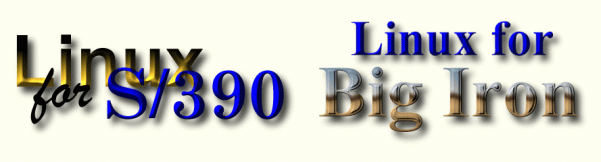
LVM Volume Group Descriptor Area (VGDA) Recovery
This information was originally posted to the Linux-390 mailing list on January 16, 2005, by Peter Abresch.We ran into an interesting situation. We suddenly lost access to our DASD due to human error. This corrupted the reiser file systems that we had defined under Logical Volume Manager (lvm). After running reiserfsck, we still had corruption of the Volume Group Descriptor Area (VGDA). Our symptom was that /dev/linuxd01/opt and /dev/linuxd01/tmp were the same file system.
An excerpt from the SuSE LVM white paper available at http://www.novell.com/products/linuxenterpriseserver8/whitepapers/LVM.pdf states:
The volume group descriptor area (or VGDA) holds the metadata of the LVM configuration. It is stored at the beginning of each physical volume. It contains four parts: one PV descriptor, one VG descriptor, the LV descriptors and several PE descriptors. LE descriptors are derived from the PE ones at activation time. Automatic backups of the VGDA are stored in files in /etc/lvmconf/ (please see the commands vgcfgbackup/vgcfgrestore too). Take care to include these files in your regular (tape) backups as well.
LVM will backup the configuration automatically when modifications are made to the LVM configuration. The corruption was on the physical volume somewhere. The goal was to recover the VGDA and not lose any data that was residing on the logical volume (LV). Here is what I did:
-
Identify that corruption exists. As stated before, our symptom was that /dev/linuxd01/opt and /dev/linuxd01/tmp were the
same file system. For the rest of this document, assume linuxd01 is the volume group
name. You can substitute your own volume group name as appropriate.
ls -l /dev/linuxd01
crw-r----- 1 root disk 109, 2 2005-01-16 15:49 group brw-rw---- 1 root disk 58, 1 2005-01-16 15:49 home brw-rw---- 1 root disk 58, 2 2005-01-16 15:49 local brw-rw---- 1 root disk 58, 0 2005-01-16 15:49 opt brw-rw---- 1 root disk 58, 0 2005-01-16 15:49 tmp brw-rw---- 1 root disk 58, 3 2005-01-16 15:49 var
As you can see, opt and tmp shared the same minor number of 0. This obviously is incorrect. One of them is wrong.
-
Verify which one is incorrect. We issued the following command to list the lvm
backups:
ls -l /etc/lvmconf-rw-r----- 1 root root 183168 2005-01-16 16:20 linuxd01.conf -rw-r----- 1 root root 183168 2004-11-30 16:37 linuxd01.conf.1.old -rw-r----- 1 root root 182368 2004-11-28 09:52 linuxd01.conf.2.old -rw-r----- 1 root root 183168 2004-11-27 09:07 linuxd01.conf.3.old -rw-r----- 1 root root 182368 2004-07-29 12:33 linuxd01.conf.4.old -rw-r----- 1 root root 180828 2004-07-29 12:19 linuxd01.conf.5.old -rw-r----- 1 root root 176312 2004-07-29 12:16 linuxd01.conf.6.old -rw-r----- 1 root root 172604 2004-07-28 10:34 linuxd01.conf.7.old -rw-r----- 1 root root 158664 2004-07-22 10:42 linuxd01.conf.8.old -rw-r----- 1 root root 150580 2004-07-22 10:13 linuxd01.conf.9.old
linuxd01.conf is the most recent and the one actually in use.
-
List the most recent backup and verify the information, paying particular attention
to the "Block device" line under the logical volume section.
vgcfgrestore -f /mnt/etc/lvmconf/linuxd01.conf -n linuxd01 -llvgcfgrestore -- this is a backup of volume group "linuxd01" --- Volume group --- VG Name linuxd01 VG Access read/write VG Status NOT available/resizable VG # 2 MAX LV 256 Cur LV 5 Open LV 0 MAX LV Size 255.99 GB Max PV 256 Cur PV 3 Act PV 3 VG Size 6.86 GB PE Size 4 MB Total PE 1755 Alloc PE / Size 1572 / 6.14 GB Free PE / Size 183 / 732 MB VG UUID ehREE0-MrMY-QyvP-PezE-RBbz-FDk8-noY8D4 --- Logical volume --- LV Name /dev/linuxd01/opt VG Name linuxd01 LV Write Access read/write LV Status available LV # 1 # open 0 LV Size 1.97 GB Current LE 505 Allocated LE 505 Allocation next free Read ahead sectors 1024 Block device 58:0 --- Logical volume --- LV Name /dev/linuxd01/home VG Name linuxd01 LV Write Access read/write LV Status available LV # 2 # open 0 LV Size 2.20 GB Current LE 564 Allocated LE 564 Allocation next free Read ahead sectors 1024 Block device 58:1 --- Logical volume --- LV Name /dev/linuxd01/local VG Name linuxd01 LV Write Access read/write LV Status available LV # 3 # open 0 LV Size 300 MB Current LE 75 Allocated LE 75 Allocation next free Read ahead sectors 1024 Block device 58:2 --- Logical volume --- LV Name /dev/linuxd01/var VG Name linuxd01 LV Write Access read/write LV Status available LV # 4 # open 0 LV Size 1.10 GB Current LE 282 Allocated LE 282 Allocation next free Read ahead sectors 1024 Block device 58:3 --- Logical volume --- LV Name /dev/linuxd01/tmp VG Name linuxd01 LV Write Access read/write LV Status available LV # 5 # open 0 LV Size 584 MB Current LE 146 Allocated LE 146 Allocation next free Read ahead sectors 1024 Block device 58:4 --- Physical volume --- PV Name /dev/dasdd1 VG Name linuxd01 PV Size 2.29 GB [4807968 secs] / NOT usable 4.19 MB [LVM: 130 KB] PV# 1 PV Status available Allocatable yes (but full) Cur LV 2 PE Size (KByte) 4096 Total PE 585 Free PE 0 Allocated PE 585 PV UUID L3fZI4-8owE-rz5O-CKUq-FcEC-6BvK-9SWH5K --- Physical volume --- PV Name /dev/dasde1 VG Name linuxd01 PV Size 2.29 GB [4807968 secs] / NOT usable 4.19 MB [LVM: 130 KB] PV# 2 PV Status available Allocatable yes (but full) Cur LV 3 PE Size (KByte) 4096 Total PE 585 Free PE 0 Allocated PE 585 PV UUID v7cc4b-5vxP-yUFZ-xTyY-UjBw-7se4-62UDkn --- Physical volume --- PV Name /dev/dasdc1 VG Name linuxd01 PV Size 2.29 GB [4807968 secs] / NOT usable 4.19 MB [LVM: 130 KB] PV# 3 PV Status available Allocatable yes Cur LV 2 PE Size (KByte) 4096 Total PE 585 Free PE 183 Allocated PE 402 PV UUID 1yy4v8-0XDU-3uJ8-ssmS-7kaJ-MBDx-gR3FBr
As you can see, /dev/linuxd01/opt had a block device 58:0 and /dev/linuxd01/tmp had a block device 58:4. This is different from what was listed in step 1.brw-rw---- 1 root disk 58, 0 2005-01-16 15:49 opt brw-rw---- 1 root disk 58, 0 2005-01-16 15:49 tmp
/dev/linuxd01/tmp should be 58:4. We decided to move forward with the VGDA restore of the physical volume that contained /dev/linuxd01/tmp.
-
Issue the following command to identify the physical volumes (PVs) that make up the
logcal volumes.
lvdisplay -v /dev/linuxd01/tmp
output similar to the following should be displayed:. . --- Distribution of logical volume on 1 physical volume --- PV Name PE on PV reads writes /dev/dasdc1 146 9755 2486 . . .
This identifies that logical volume /dev/linuxd01/tmp only resides on /dev/dasdc1. The VGDA on physical volume /dev/dasdc1 will need to be restored.
-
Identify the UCB addresses (device numbers).
cat /proc/dasd/devices | grep /dev/dasdc1
output similar to the following should be displayed:232d(ECKD) at ( 94: 8) is dasdc : active at blocksize: 4096, 601020 blocks, 2347 MB
which reveals that the necessary UCB address is 232d. We also made note of the root device from our /etc/zipl.conf parameters="dasd=232b-232e,232a root=/dev/dasda1" which was UCB 232b.
Be aware that what is in /etc/zipl.conf may not reflect the parameters that were passed to the Linux system for the current IPL. You can verify if they are the same by doing a cat /proc/cmdline command.
-
We chose to correct this problem under our recovery Linux system. Depending on the
logical volume needing recovery, this might not be necessary. We could have
- gone into single user mode,
- unmounted all the file systems under volume group linuxd01, and then
- deactivated the linuxd01 volume group using vgchange -an linuxd01.
-
Log on to your emergency Linux and issue the following commands to gain access to
your DASD
modprobe dasd_mod dasd=2320-232f dasd_disciplines=dasd_eckd_mod echo "add device range=232b" >> /proc/dasd/devices echo "add device range=232d" >> /proc/dasd/devices
If you look carefully, you will see that the modprobe command doesn't exactly match the parameters that were found in /etc/zipl.conf. This will have consequences that are seen in a couple of steps.
-
Mounted your original root file system. This is necessary because the recovery Linux
does not contain any LVM commands and the VGDA backups are on your root file system
anyway. We issued the following commands to gain access to LVM commands.
mount /dev/dasda1 /mnt export PATH=/mnt/sbin:$PATH cp /mnt/lib/liblvm-10.so.1 /lib vgscan
The vgscan command is a simple test that should discover the volume group on the one volume as follows:vgscan -- reading all physical volumes (this may take a while...) vgscan -- found inactive volume group "linuxd01" vgscan -- "/etc/lvmtab" and "/etc/lvmtab.d" successfully created vgscan -- WARNING: This program does not do a VGDA backup of your volume group
-
From the Linux recovery system, identify the old physical path and the new physical
path. If the parameters to the DASD driver had been identical to what was in /etc/zipl.conf, these would be the same. Since we did not, remember
that the old physical path is /dev/dasdc1 on UCB 232d as
identified in previous steps. However, a cat /proc/dasd/devices
under the Linux recovery system reveals that UCB 232d is now /dev/dasdb1. This is the new physical path. The restore can be performed
using the following command:
vgcfgrestore -f /mnt/etc/lvmconf/linuxd01.conf -o /dev/dasdc1 /dev/dasdb1
Once vgcfgrestore is completed, the Linux recovery system can be shutdown and your production Linux rebooted. You'll know rather quickly if /opt and /tmp are correct. However, for peace of mind, you can confirm this:
ls -l /dev/linuxd01crw-r----- 1 root disk 109, 2 2005-01-16 15:49 group brw-rw---- 1 root disk 58, 1 2005-01-16 15:49 home brw-rw---- 1 root disk 58, 2 2005-01-16 15:49 local brw-rw---- 1 root disk 58, 0 2005-01-16 15:49 opt brw-rw---- 1 root disk 58, 4 2005-01-16 15:49 tmp brw-rw---- 1 root disk 58, 3 2005-01-16 15:49 var
- Drink beer, we deserve it. :)